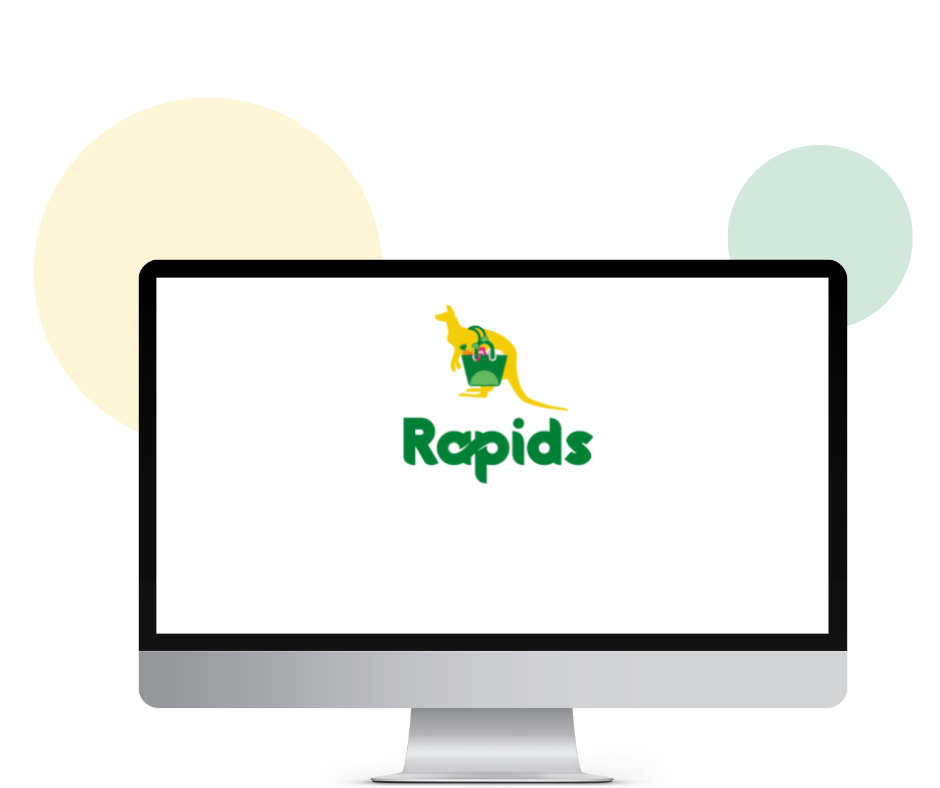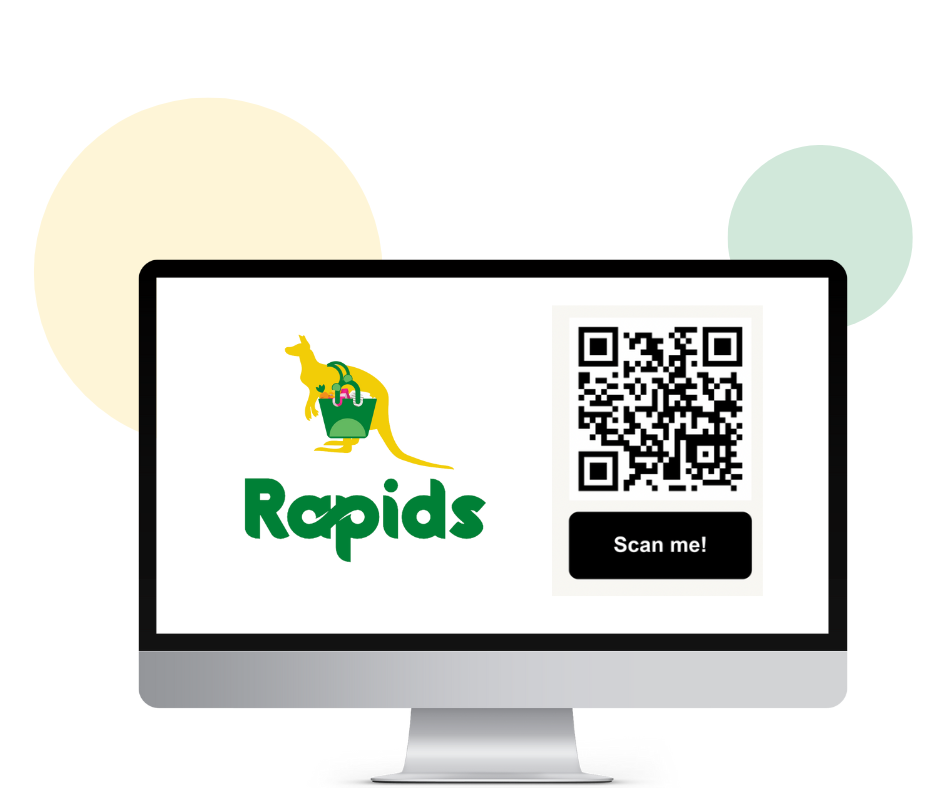MAXIMISE YOUR FLEET’S POTENTIAL
Built for Fleet owners, Rapids Fleet Management empowers you to manage drivers and vehicles more efficiently.
Exclusive Fleet benefits

Increase income opportunities for you and your Fleet
Take additional orders that work around your Fleet schedule and limit idle time.
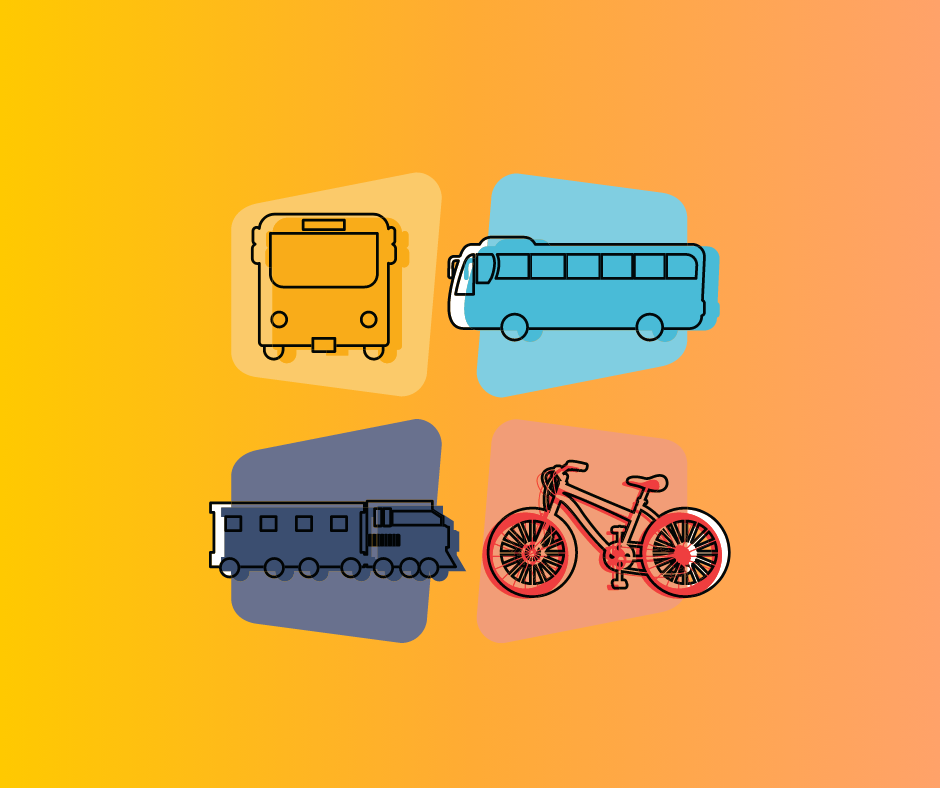
Maximize output by swapping and pairing drivers to vehicles
Ensure that vehicles are effectively utilized by minimizing downtime, reacting quickly to driver emergencies and reducing unexpected operational hiccups.
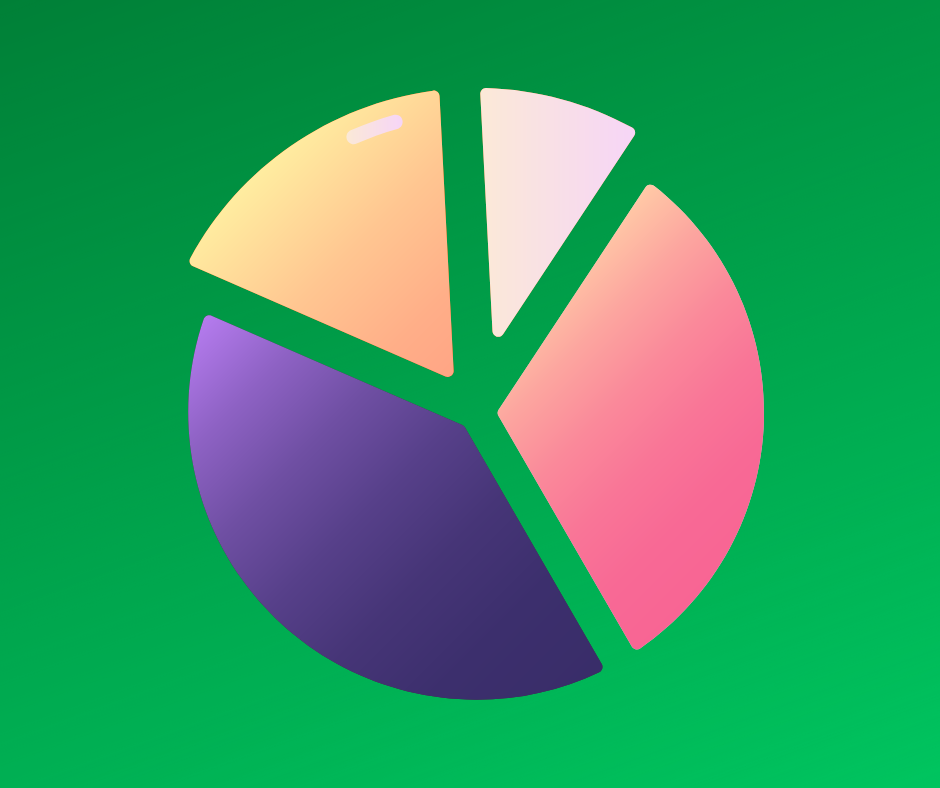
Bring visibility to your Fleet management process
See every process through from start to finish and never miss out on a single detail.

Register additional vehicles under your Fleet
Include more vehicles into the Fleet roster so drivers can share resources and be prepared for all unexpected scenarios.
How To Setup Your Fleet
Register as a Fleet owner
Log in as a Fleet owner
Register your vehicles
Get your vehicles approved
Register your drivers
Get your drivers approved
Pair your drivers and vehicles
Do you have any question ?
FAQs
General
Vehicle registration
Invite a Driver
Driver registration
Pairing a driver to vehicle
General
What isRapids Fleet Management?
Fleet Management is Rapids’s new platform for Fleet owners to register and manage their vehicles and drivers all in one place. With features exclusive to Fleets, owners can get more visibility of their team’s daily activities. The Fleet Management portal is also used alongside the Rapids partner App.
How can I register?
Fleet owners can register for the portal by completing the above registration form. Upon submission, our team will contact the fleet owner to follow up on the next steps. Once the application is approved, the fleet owner will be notified via SMS with login credentials and they can begin registering vehicles and drivers.
What are the requirements to join Rapids Fleet?
Here is a list of requirements you will need when joining:
Fleet Requirements:
– Fleet Owners must have a minimum size of 2 vehicles and 2 drivers in their fleet
Required Information:
– Valid Name of Fleet Owner or Manager
– Valid Local Phone Number of Fleet Owner or Manager
– City of Operation
– Type of Vehicles in the Fleet
– Estimated Driver Count in the Fleet
– Estimated Vehicle Count in the Fleet
Do I Have To Register Individually For Each Driver Under My Fleet?
Yes. As each driver will have their own account in the Driver app, fleet owners will need to initiate the registration process for each driver from the portal, followed by information that needs to be filled in by the Driver such as personal information and documentation. Once the driver’s account has been approved, they will automatically be linked to the Fleet.
I am already a Rapids driver, can I still join Fleet?
Existing Rapids drivers can join a fleet but they will need to first be off-boarded before they are allowed to register as a fleet driver. Please contact partner@rapids.app
What language do you support?
Fleet owner and drivers can choose English in Rapids partner App and Fleet Management Portal.
Vehicle registration
How do I register my vehicles?
Fleet owners can register their vehicles in the portal. In Rapids Fleet Management, vehicle registration is separate from driver management, meaning that you can register as many vehicles as you want even if the number is more than the available drivers.
What are the benefits of Rapids Fleet?
Rapids Fleet offers more functions and features tailored to fleet owner’s operational needs:
– Fleet owners can view and manage both vehicles and drivers all in one place.
– Fleet owners can optimize vehicle usage by instantly updating driver and vehicle pairing whenever necessary
– Fleet owners will be able to have more visibility on their fleet operations
– The fleet will be able to earn extra income by completing orders in the rapids partner App.
Can Vehicles Be Shared Between Drivers?
Vehicles registered under the fleet are shared and can be used by any driver with the correct vehicle type registration. Though at any given point, one vehicle can only be assigned to one driver. In the case when a vehicle is unavailable, fleet owners can assign drivers another vehicle to avoid operational hiccups.
What requirements do I need to provide to register my Vehicle?
Here is a list of relevant vehicle documents and photos that will be requested upon registration:
– Vehicle Brand & Model
– Vehicle License Plate Number
– Photos of Vehicle front and back
– Vehicle insurance
– Vehicle permit
-Authorization letter or rental contract (Optional)
I am stuck at vehicle registration, where can I get help?
If you have any further questions please contact patner@rapids.app.
Invite a Driver
What happens after I create a new invite?
After creating a new driver invitation, the driver should receive an SMS to complete the next registration steps. Fleet owners can also choose to click on the 3-dots menu to copy the invitation link and share with the respective driver. Fleet owners can monitor the registration progress and status of individual drivers in the Driver List section of the portal.
What is a vehicle type?
Vehicle type indicates the category of vehicles that a specific driver is able to operate (i.e. Van, Truck, etc.). During the driver registration stage, drivers will be asked to provide supporting documents based on the vehicle type selected (i.e. Driver license).
Can my driver drive multiple vehicle types?
At the moment, we only support one vehicle type per driver. However, multiple vehicle types per driver will be available shorty.
Driver registration
What documents/ requirements do I need to provide to register my Driver?
Here is a list of relevant driver documents that will be requested upon registration:
– ID card
– Driver License
– Profile Picture
What can I do if I have reached the maximum fail allowed for virtual training?
Please reach out to us at partner@rapids.app for more details.
What happens after I submit my application?
Our team at Rapids will review each driver application and fleet owners will be notified on the results via SMS.
Pairing a driver to vehicle
I have multiple vehicles in my Fleet. Can I change my vehicle and driver pair?
Yes. We understand that there can be many drivers and vehicles under a fleet. You can go to the Driver List on the Fleet portal and pair your drivers to the vehicles you want them assigned to (as long as they are under the same vehicle type).
How do I change my driver’s vehicle?
When changing a driver’s vehicle, first ensure the following conditions:
1. Driver appears as “”off duty”” in the Driver app and Fleet portal.
2. Driver do not have an ongoing order.
From this, you can then pair or unpair drivers from vehicles!
What vehicles can my driver drive?
Each driver can be paired to any verified vehicles that are within their registered vehicle type.
For example, a drivers who is registered and verified for a vans will be able to see a list of vans in the “Select Vehicle List”. Other types of verified vehicles (i.e. Trucks) will not appear in the list.
Why can’t I remove a vehicle from my driver?
Drivers who have an ongoing order and marked as “On Duty” cannot have their vehicles removed until they complete their order mark themselves as “Off Duty”.
Why do I see no vehicle to give my driver?
Only verified vehicles with that driver’s vehicle type will appear in the pairing list. If your vehicles still appear in the “Pending” tab on Vehicle List, they are not ready for pairing.
How will my driver know when a vehicle has been changed?
As drivers will need to first mark themselves as “Off Duty” in the Driver app before any vehicle change can be updated, it is recommended to notify your drivers beforehand in order to ensure a smooth transition.
A pop-up and push notification will soon be available in the Driver app where drivers will be notified every time a vehicle is assigned or removed, so that they are aware of the change.